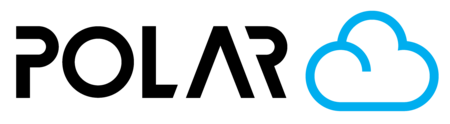Promoting & Demoting Members
Outline
With the tiered access structure in schools, there are several different member types. All members correspond with different (increasing) levels of access and responsibility.
- Student
- Experienced Student
- Student Manager
- Teacher
- School Admin
A student should never be promoted to "Teacher" just to get more access. Teachers have the ability to add and remove printers from the school, add and remove users, change billing/subscription plans, and more.
As your students learn, they can be promoted to take on more of the responsibility for their printing. This is a win-win. Your student learns more about additive design, is more engaged in their work, and takes work off of your plate!
- Go to your School Dashboard
- Go to the Members tab
- Click the 3 dot menu next to a student's name, and choose which level of access you'd like to promote/demote them to.
- Promote to Experienced Student
- Promote to Student Manager
- Etc..

Tip
Select as many members as you would like using the checkbox. An "Action" button will appear, allowing you to promote/demote/remove every school user you've selected.