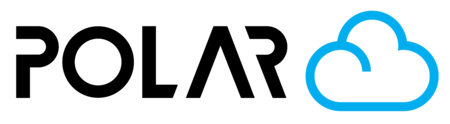Print History & Requeueing
Outline
Printer History
🚀 Why use Print History?
Your print history isn't just a log—it's a backup system and a production tool. As long as you have Premium, the Cloud remembers everything for you.
- ⏱ Instant Requeue: Print the same object again with the exact same settings without opening your slicer.
- 💰 Billing & Budgeting: See exactly how much filament (grams) you used last month to bill clients or order supplies.
- 📂 File Recovery: Lost the file on your computer? You can download the original STL or G-code directly from a past job.
Accessing Your History
Your printer history is kept in the MANAGE printer page.
- Go to your printer dashboard.
- Click the MANAGE button.
- Select the HISTORY tab.
For every job in the list, you will have access to:
- 📷 Snapshot: A rendered image or G-code preview of the item.
- 📅 Timestamps: Exact times for Queued, Started, and Completed/Cancelled.
- 💾 Downloads: Retrieve the STL, Config (.ini), or G-code files.
- 🔄 Requeue: The ability to restart the job instantly.
💎 Don't see the History tab?
Free accounts do not store print history. Upgrade to Polar Cloud Premium to unlock your print archive, file recovery, and one-click requeueing.
Upgrade to PremiumRequeueing Jobs
🚀 Why use Requeueing?
Imagine finishing a print and immediately starting the next one without re-slicing or re-uploading. With Premium, your print history isn't just a log—it's a library. You can instantly "Requeue" any successful job from the past.
- ⏱ Save Time: No need to find the original STL or G-code file on your computer.
- 📦 Batch Production: Print the same successful object 5, 10, or 50 times with one click.
- 🛡 Fail-Safe: If a print fails, restart it instantly from the cloud without touching your slicer.
How to Requeue a Print
Navigate to your Printers tab and select the printer.
Click Manage in the top right.
The History tab is selected by default. Find the print job you want to run again.
Click the 3 dot menu in the "Control" column: On the right side of the job row, then, click "Requeue Job".

Confirm the printer destination. The job will instantly move to the active Queue of that printer.
Pro Tip: You can queue the same job multiple times to create a production run. The printer will simply ask for the bed to be cleared between each job.
Without Cloud 3D Printing.. is there any way to recall or list out old print jobs, other than keeping track of it manually? Would you even want to!? As long as it's already there for you, there are several reasons you might want to go into your print history:
💎 Don't see the Requeue button?
This feature is exclusive to Polar Cloud Premium. Upgrade today to unlock unlimited History and Batch Printing.
Upgrade to Premium🎓 For Schools & Enterprises
Need to track usage across a whole classroom or district? The School & Enterprise plans include advanced reporting tools that go beyond simple history.
- 📊 Aggregate Data: See total print hours and filament usage for all students, customers, and projects.
- 🚫 Failure Tracking: Identify which printers (or users) have the most failed prints.
- 🆔 User Logs: Track exactly who accessed which printer and when.