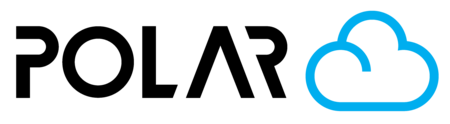Share Access in Seconds
Outline
There are several ways for you to share your printer(s) with others. You do not share printer access through the printer itself. Once it is connected to the cloud, all member management is done at polar3d.com!
Areas & Methods of Sharing
Direct, via Members Tab
- Go to your printer page (via the homepage, or the Printers tab on the left)
- Click the Manage button in the top right (not pictured)
- Click the Members tab
- Click Send Invites
- Choose to invite someone via email, or by searching for them via Username (preferred)

Blanket, via a Group
- Add your printer to the group, by going to the group, then the Printers tab, and clicking Share. You must be a manager or owner of the printer you're trying to share.
- Add other members to the group in the Members tab, or via Join Code.
Blanket, via a School
- Add your printer to the School, by going to the School Dashboard, then the PRINTERS tab, and clicking Add Printer. You must be a manager or owner of the printer you're trying to share.
- Add other members to the school in the Members tab, or via Join Code.

Which Should I Choose? 🧐
- Direct Invites: If you only have a few members you need to share access with. If you have 30+ users that need access to 3 printers, that's 90+ invites, and hundreds of clicks! It's exactly why we invented...
- Groups & Schools:
- Groups: Your access types are called Users, Members, and Managers. Groups lack tiered access, and fine-tuning your access can be a little unclear.
- Schools: Your access types are Students, Experienced Students, Student Managers, and Teachers. Simple! Access is linear, and you can promote/demote easily. If you're using Schools to share access, you also get many other features that help your printing program (reporting, continuity in ownership, etc.)