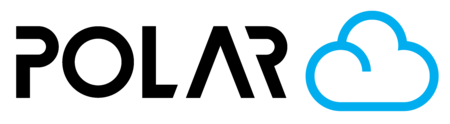Have Students Joined Your School?
Outline

First Steps
Students must sign in to the cloud first, using their own email account (unless you are importing from Google Classroom). There is not currently a way for a student to sign up by creating an account with their own Username and Password.
Sign in to the Polar Cloud

Adding Students
There are a few methods to add students to your school.
Have Students Join via Join Code
- Go to Dashboard
- Visit the Members tab
- Ensure the member types you'd like to use are Toggled On. You can turn the rest of them off. Click here to learn more about the different permission sets and member types.
- Copy a Join Code and share it with your class in your LMS, on the Whiteboard, or any other mechanism you deem appropriate.
- Instruct the students to go to Connect > Schools and click ENTER JOIN CODE, or click their name in the top right and click + Join School, then ENTER JOIN CODE. Either way works!
Have Students Join via "Join Code"

Invite
- Go to Dashboard
- Visit the Members tab
- Click Invite / Add in the top right
Import
- Go to Dashboard
- Visit the Members tab
- Scroll down, and click the green + IMPORT FROM GOOGLE CLASSROOM button
- Select the class rosters you'd like to import, then click IMPORT

Import Students from Google Classroom