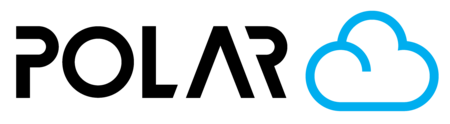Navigating the Printer Dashboard
Outline
Printer Dashboard

- Printer Selector: If you have multiple printers, select the one you'd like to work with from the dropdown.
- Serial Number and Printer Status
- Printer Webcam Feed
- Canvas Premium Slicer: Advanced slicer with added features and rich GCode Preview. Subscribers only 🔒.
- GCode Job Upload: Slice in your own slicer and upload a .gcode, .g3drem, .gx, .g, or .upf to the queue.
- Build Plate: The Polar Cloud's web-based slicer. Upload an object and add it to the queue for printing!
- Manage Printer: (See below)
Printer Dashboard (cont.)
START button: Starts the print in Queue position 1. If a print is running, Stop/Pause options will be available to you.
Temperature dials: Will show you the nozzle, bed, and chamber temps provided by your printer. Click one of the dials to pre-heat the printer to your desired temp.
Filament Usage: Shows the amount of filament (in meters) consumed by the print.
Printer Queue: All of the jobs in line (queue) to be printed.

Manage Printer Page

- Queue
- Printer History: Subscribers Only 🔒. Shows details of every print job in the past. If you have a webcam and your printer enables it, you will see print screenshots and timelapses here as well. Requeue jobs or download files from past prints.
- Members: Those with access to the printer. This page will show the owner, all managers, and all users.
- Groups: Groups that the printer has been shared with.
- Usage: Every job that the printer has been sent. Shows cancelled, completed, queued, and started. Sort or filter between dates, and export to .CSV.
- Settings: Change the name of your printer here, check registration date and basic info.
- Back to Dashboard ⬅️