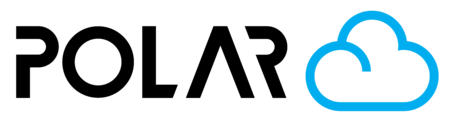Setting up your Notifications
Outline

Sign up to get notifications when an important event takes place in the cloud.
- Your printer completes a job.
- A job request you've submitted has been Rejected with Comments.
- A job request you've submitted began printing!
- A job request you've submitted is complete and ready for pickup.
- An object you've shared publicly has a new comment.
- Etc..
Notification Types
Web (Notification Bell)
When you're signed in, remember to check your notification dropdown every so often, to see what you've missed. It'll ring back and forth and turn Orange when you have a notification to see!

You'll get an email with the notification


Text Message (SMS)

Getting Text Message updates from your printer(s) is a great reason to connect your printer and subscribe to the advanced features.
- Make sure you have access to the premium features, through an Individual Account or a School with an Active License.
- Click your Account Dropdown, then click ⛭ Settings
- Scroll down, and click + ADD PHONE NUMBER
- Enter your phone number, and click SUBMIT
- Wait for your confirmation code, then enter it in the next screen, and click SUBMIT
- Head to the NOTIFICATIONS tab and choose the settings you'd like to receive via Text SMS



Setup
- Go to your Account Dropdown and click ⛭ Settings
- Visit the NOTIFICATIONS tab
- Toggle the notification type at the top ON if you'd like to begin receiving notifications
- Scroll down and select/unselect the alerts you'd like to receive, or stop receiving!

📞 Questions?
Need help? Post a question in our community section to get help from an expert.