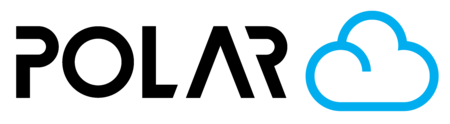Add a Carousel Photo
Outline

Adding some photos (max 3) is a great way to show off your school, printer setup, or student projects with any visitors that might be visiting your school page. Adding photos is easy!
- Click Dashboard
- Click Settings
- Scroll Down
- Click + ADD PHOTO
- Drag the handles to rearrange the order of your photos. Image #1 will be the background in your school topbar (see below)
- Click the Trash can to delete a photo