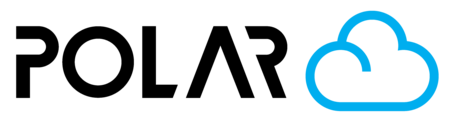Printer Timelapse Videos
Outline
If your printer has a camera, and has the processing power, it can make a timelapse using the Polar Cloud! Check out the video examples below.
Example Timelapse Videos
Viewing Your Timelapses
From the Dashboard
When available, your three most recent timelapse videos will be available from your Dashboard page.

From the Jobs Page
Click Jobs on the left, then under Job History you'll see snapshot and video icons! Click one to see the proof of your job.

From Printer > Manage > History
If all else fails, you can always see your job info by going to that specific printer's history.
Go to your Printer Dashboard
Click Manage
Click the History tab
Choose a print job that completed printing
Click Time Lapse
You can save and share the video as an .MP4 by right-clicking it and choosing “Save Video As”, or clicking the 3 dot menu and choosing “Download”.
Full Article (More Info)
Viewing Your Print Timelapses