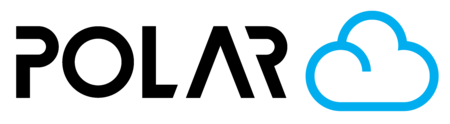Viewing your 3D Printer's Camera - Flashforge Adventurer 3 / MP Voxel / Bresser Rex
Outline
First, you have to connect your 3D Printer. Please complete the learning path below if you haven't already.
Connect Your Printer
This is the catalog desciption for Path 1.

Next, you want to turn on the camera in the Menu system.
- Click Tools
- Click Settings
- Go to the 2nd page, or find Camera
- Click Manual Mode
- Click the Camera icon

After that, you should see your printer's camera feed on your Printer Dashboard!

FAQ
- How often should the camera snapshot update?
- Every 1 minute while IDLE (not printing)
- Every 7-10 seconds while PRINTING
- Anything slower than that does not indicate there is an issue with the Cloud. The protocol is static and standard across all models. It could indicate a network issue, or that your printer is low on RAM.
- Why don't I have a video feed/stream?
- The printer used to serve a video feed over LAN when you were on the same network as the printer. This URL would look something like http://192.168.2.145:8080/. In 2019-2020, there was a new WebStandard to stop allowing mixed content in the browser. Since the webcam was HTTP (unsecured, but local, so no risk), and the Polar Cloud is HTTPS (secured), we can no longer show you the LAN Video Stream/Feed from your printer.