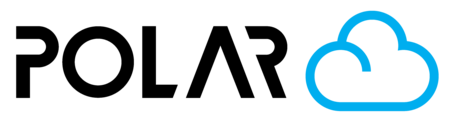Instructing Students (How-To)
Outline
The fastest way to get your students objects printed is to have them:
- Export their designs from Tinkercad to the Polar Cloud
- Click 3D Print > My School (make sure they are in the school!)
- Click Create
That's all it takes for a student to submit a job request.
Tinkercad Export


Tinkercad Direct Export (Recommended)
This Learning Path is for teachers that want their own students designing in CAD. Tinkercad is a great partner of the Polar Cloud and is the preferred design tool of thousands of schools around the globe. If you're involving your students, here's a path to share with them.

Mastering Tinkercad
This Learning Path is for teachers that want their own students designing in CAD. Tinkercad is a great partner of the Polar Cloud and is the preferred design tool of thousands of schools around the globe. If you're involving your students, here's a path to share with your students.

Check out the learning path and activity above, for more info.
Submitting the Job
Click 3D PRINT
Click SEND JOB
Fill out any necessary details (File Name, Comments, etc.) and click Create


Monitoring Progress
Click Make > My Outgoing Requests to see all jobs you've submitted, and jobs that are queued to a printer. Click the filter to change the job status if you want to see

✨ Bonus Step: Setting Up Notifications
The best way to stay up to date on your job requests is the notification system the Polar Cloud uses. Sign up for Emails and Text Message Notifications, and choose which alerts you'd like to be receiving.
Go to the account Settings, click the NOTIFICATIONS tab, and then turn on the notifications you'd like to receive.