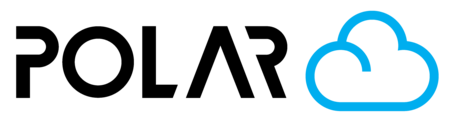How to Capture Debugging Errors for Bug Reporting
Outline
When troubleshooting an issue observed via your web browser, Polar Cloud Support may request you to capture and send them a browser console log. Developer tools built into most modern web browsers include all you need to do that, in a few simple steps.
The general method for capturing a browser console log in most web browsers:
- Navigate to the tab or page where the issue is happening
- Open up the "Developer Tools" tray (right click > "Inspect" or "Inspect Element")
- Choose the "Console" tab
- Reproduce the issue
- Take a screenshot of the errors and share with the support team.
Google Chrome & Firefox
- Click View
- Hover over Developer
- Click "Developer Tools"
- Click "Console" tab (if it did not open directly)
- Screenshot and share with whomever is helping you troubleshoot

Microsoft Edge
Overview of DevTools - Microsoft Edge Development
The Microsoft Edge browser comes with built-in web development tools, called Microsoft Edge DevTools. DevTools is a set of web development tools that appears next to a rendered webpage in the browser. DevTools provides a powerful way to inspect and debug webpages and web apps.