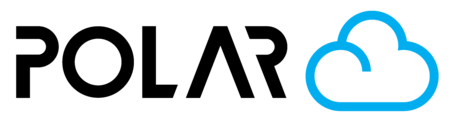Accessing Your Printer's Camera Feed
Outline
One of the biggest reasons to add your 3D printer to the Polar Cloud is to monitor it via the camera, no matter where you are. This added comfort helps ease anxiety if you’re away during a long print job and helps you keep a close eye on what you’re creating.
If an unfortunate print failure happens, you can spot it over the Polar Cloud and pause or cancel the print to avoid wasting more time and filament.
In addition to supervising your printer, your camera can also be used for documenting the print in a snapshot and making time-lapse videos. The Polar Cloud takes a snapshot when the print is finished, and automatically stitches together a time-lapse video if your printer supports the feature.
Tell me about the camera!
Four types of image data may be uploaded to the cloud by a printer:
While Printing
-
idle: camera images from the printer while it is idle and not printing or when it is printing a local print job, sent up along with the printer’s status, typically every 10 seconds -
printing: camera images from the printer while it is printing a job sent to it from the cloud. -
live-feed (stream): an mpeg stream of the printer’s camera feed, available at http://:8080/?action=stream [after a recent update, http feeds may be blocked by your browser, see here]
-
Once Job Is Complete (see below)
-
snapshot: a .JPG snapshot of the final frame of a completed print job, stored with the job in your your print job history -
timelapse: a MP4 time-lapse video of a print job from the cloud, stored with the job in your print job history
-
If a printer is printing a local print job -- a job not supplied by the cloud -- only idle images will be sent. The stream is only provided for jobs sent via the cloud, and when on the same network as the printer. This is opposed to displaying a static camera snapshot previously uploaded to the cloud by the printer.

Why is my camera feed so slow?
It’s likely that your printer is printing a local print job, or that you’re on a different network than the printer. You can confirm you’re not getting a stream by right clicking the camera and checking the URL that the camera window is displaying. If it is a long link that starts with s3.amazonaws.com/, that means your printer is displaying a snapshot.

Help! My Camera Feed Isn't Showing Up
There are a few reasons you might not be seeing your camera feed when you visit polar3d.com/printers/{your_serial_number}
- The network is blocking your printer from uploading images to the cloud server
- The network is blocking your viewing device (computer, tablet, etc.) from pulling the printer images down from the cloud server
- Printer camera is turned off in the system (only applicable to certain models, ex. see here and here)
- Your printer firmware needs to be updated or reloaded
- A hardware issue with the camera module
Viewing Last-Frame Snapshots
Go to your Printer Dashboard
Click Manage
Click the History tab
Choose a print job that completed printing
Click Snapshot
You can save and share the photo as a .JPG by right-clicking it and choosing “Save Picture As”.
Viewing your Time Lapse Videos
Go to your Printer Dashboard
Click Manage
Click the History tab
Choose a print job that completed printing
Click Time Lapse
You can save and share the video as an .MP4 by right-clicking it and choosing “Save Video As”, or clicking the 3 dot menu and choosing “Download”.

Live Stream/Feed - 2021 Update 🚨
The Polar Cloud was built around the core idea that you should be able to securely access your 3D printer when you were away from home.
In January of 2021, Google released Chrome 88 that blocks all “insecure” or “mixed content” from being displayed in the browser. Mozilla and other browsers soon followed suit.
What is “mixed content”, and why was it blocked?
If the HTTPS page you visit includes HTTP content, the HTTP portion can be read or modified by attackers, even though the main page is served over HTTPS. When an HTTPS page has HTTP content, we call that content “mixed”. The page you are visiting is only partially encrypted and even though it appears to be secure, it isn't.
The way your local camera feed is streamed to the browser is by using the 3D Printer’s IP Address, and then listening on port :8080 to display the feed. The camera feed was never encrypted by the manufacturers because this port can only be reached by those that are on the same router and network as the 3D Printer.
Why does this stop my Live Camera Stream for my 3D printer?
The camera feed that was displayed was HTTP (unencrypted), and the Polar Cloud is an HTTPS (encrypted) website. As defined above, this is “mixed” content, and can no longer be displayed in modern browsers.
What is the Polar Cloud doing to get my Live Camera Feed back?
We’ve got some of the best in the business exploring options like port forwarding, tunneling, and other secure ways to deliver your Live Camera feed. If these solutions work, this fix for the local stream would also mean you’d have access to the Live Camera Feed from anywhere in the world. Right now, you just get .JPG snapshots displayed as updates, every 5-10 seconds. The infrastructure to securely deliver the tunneled camera feed will not be cheap, so this feature will only be for Premium Account Holders and Schools that have an active Premium Site License.