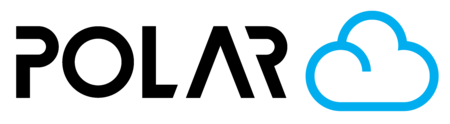Network Blocks & Errors
Outline

Connecting your 3D printer to the cloud brings into play another variable.. your network! The Polar Cloud is popular at home, school, the library, and the office, so all sorts of connections come into play. Read below to troubleshoot your issue.
Network Blocks
Most printer manufacturers will display an error when the 3D printer fails to connect to the cloud due to of a network block. However, this is not always the case. Some printers will not display any error, but will fail because their connection is being blocked.
Some example errors:
- Not able to connect
- Unable to connect
- Connection failed
Make sure that your printer is not having its two-way traffic or websockets protocol blocked by any network settings. Work with your network admin staff - usually issues can be solved by taking your printer’s Ethernet or WiFi MAC address and “white listing” it in your router settings.

Computer and Student Device Blocks
If you are having issues with uploading objects, or the printers being unable to download objects sent from the cloud, please whitelist the two links below. The first one is for student devices and the second one is for the printer, specifically.
https://s3.amazonaws.com/polar3d.com
https://s3-us-west-2.amazonaws.com/gcode-us-west-2.polar3d.com/
MAC Address Mismatch
This happens when the printer has already been registered/connected, and someone is trying to change the registration info in the printer. NOTE: If you want access to the printer, ask that you are invited from the cloud. The printer only gets connected to one user at a time!
- Not able to connect. The supplied E-Mail address does not match an existing Polar Cloud Account the account does not have a PIN or the supplied PIN does not match that of the account.
- The MAC has been registered, or local and polar cloud key mismatches

My Printer Doesn't Show Polar Cloud As An Option
Dremel firmware does not show the Polar Cloud as an option (under Tools > Settings > Clouds) if you do not have “United States” and “English” selected under Tools > Settings > Language. Make sure you’ve got those fields selected! The printer will reboot after selecting.