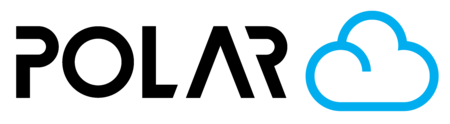Some Access: Many Users that Send Prints Directly, View Only Printer Access
Outline

If your users:
- Have some experience with 3D printing
- Are trusted with 3D printing designs
- Or.. Are permitted and encouraged to make mistakes!
Your setup is a great candidate for using "Experienced Student" member type and allowing students to choose a printer to send them to.
To Setup
- Toggle on "Experienced Students" and make note of the Join Code. Share this with the students you want to join the school.
- Alternatively, you can import your classes from Google Classroom, then select those students and "Bulk Promote" them.
- Invite all of the teachers or print lab managers as "Teachers" in the school.
- Teach your students to "Create a Print Job" from their object, and send them directly to the printer.

To Print
Your Experienced Students Will..
- Sign in with their own accounts
- Upload objects, or import them directly from Tinkercad
- Click 3D Print > My Printer
- Make necessary modifications, choose an available printer, and click PRINT to add their job to the queue.
Your Teachers Will..
- Go to Make > Printers
- Select a printer with jobs in queue
- Modify the queue (as necessary)
- Click START to begin printing