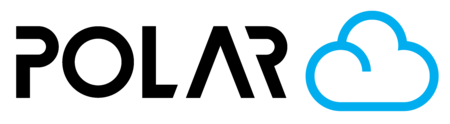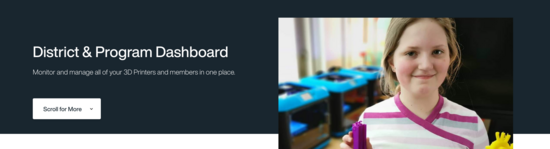
District/Program Level Dashboard
Outline
In the ever-evolving landscape of education, technological advancements continue to play a pivotal role in shaping the learning environment. 3D printing has emerged as a transformative tool, offering students hands-on experiences that foster creativity and problem-solving skills. For a school district, effectively managing 3D printing activity across all schools is essential to ensure consistency, safety, and educational impact. This page explores key considerations and strategies for district-wide 3D printing management, and shows you how the Polar Cloud gives you the tools you need to manage your printing across several schools or locations.
First, let's review the preferred setup of a School District on the Polar Cloud.

Organizations Created
In the graphic above, you'll see that there are several different accounts or organizations created on the Polar Cloud.
The School District
The School District is created by our Support team during District Onboarding. If you have questions, please contact your Account Executive. Within the district, you'll have..
- School A
- School B
- School C
- (continued..)
The School District has the following members added to it:
- Administrators
- Technology Staff
- Learning & Curriculum Staff
- Billing Contact
These members can view all school printing activity at a glance, can run downloadable .csv reports on usage and printer inventory, and can make admin level adjustments to school membership in the event of staff turnover. The district has control over the schools within the district that use the Polar Cloud.
Each Individual School
The school gets created by the users themselves. Alternatively, if you have too many schools to create, your Account Executive will create them for you. The schools are made up of:
- One (1) School Admin
- Teachers
- Student Managers
- Experienced Students
- Students
- Groups
- Printers
This setup is enough to allow the teachers managing the 3D printers to use and share them with others in an organized fashion.
Benefits
Alongside all of the advantages that come with cloud printing (easier to use, Chromebook friendly, more engaging for students, etc.) there are several benefits to the hierarchy shared above. Those benefits include:
- District members can see activity levels of the schools, and offer help or reallocate 3D Printer inventory based on usage
- District members can sign in and assist School Teachers with any issues they are having. They can view that school's Dashboard and make changes or offer support.
- School members can leave or change schools without causing a disruption in the school they left behind. The other Teachers or a new Admin can see that printing resumes immediately.
Navigation
To get to the District Dashboard, click your name in the top right, and click your District's Name. If it's the only organization you've joined, you can click the green Dashboard button in the topbar.

Home Page - Add District Members
- Click the "Invite/Add" button in the top right of the District Members table.
- Enter the user's Email Address, then choose the member type you'd like them to have, and click ADD.
Make sure they've signed into the Polar Cloud already, and you're using the same email they signed in with!

Home Page - Schools "At a Glance"
Scroll down to find the Schools list. These are all of the schools that are in your District, Program, or Club. You can see three main stats, and take one action.
- # of Prints
- # of Members
- Last Active Date
- Action: Remove School

Reports
- Click the REPORTS tab
- Find the report type you'd like to run, and click the green Play button to start running the report. Some of the reports take a moment to compile, so they won't be available until later.
- Once it's available, click the Download button! You can open the resulting report in Excel, Sheets, Numbers, or LibreOffice Calc.