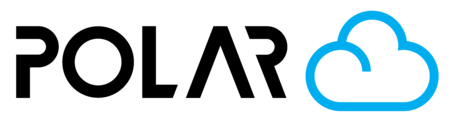Working with Enterprise Objects
Outline

The buttons above are the options available to you within your enterprise.
- Create Folder
- Upload Objects
- Search Objects

More options become available to you once you select a folder or single item
- Send to Queue
- Rename File/Folder
- Move
- Delete
The rest of the objects page looks like this! See below.
- Folder navigation. If you are inside of a folder, click the Folder higher up in the tree to go up a step.
- Checkbox, select multiple to move, delete, or queue multiple objects at once
- Queue button
- Estimated Time to Print
- Estimated Mass of Print (in Grams)
- Printer used (only if printing/printed)
- Date created
- Required By (Optional, if set at the Folder level)
- % Complete (if printing/printed)
- Actions, to add Tags for sorting and reporting purposes