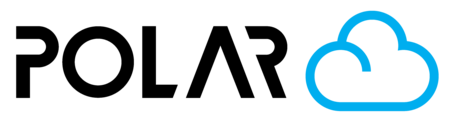Should I Slice in the Cloud or Upload Pre-Sliced Files?
Outline
The Polar Cloud has a built in slicer, also called the "Build Plate" environment. Here, you can upload objects, position them, choose your slicing settings, and send them to your printer.
The slicer is great for K-12 users that want to quickly and easily send something to print from any device they are using. However, if you're a power user, looking for a rich multi-color slicing environment and G-Code toolpath preview, object splitting, and more advanced features - you might choose to prepare those jobs in your manufacturer provided slicer! Don't worry, doing so is easy, no matter which method you choose.
Slicing STL or other Mesh Files in the Cloud
- Your files will slice in our cloud servers
- The slice will be prepared using manufacturer-provided printer presets (configuration files)
- Upload your object to the Polar Cloud and click 3D PRINT and then choose "Open Slicer"
- Alternatively, you can go to the 3D Printer's Dashboard page and click "BUILD PLATE" to open the environment with an empty platter
- Choose your settings and orient the object for printing
- Click PRINT
- Adjust the job's position in the queue, and click START to begin printing your object!

Slicing in another application, and uploading the .GCode to the Cloud
- Your file will be sliced in the application of your choice (Bambu Studio, Cura, Orca Slicer, Prusa Slicer, Super Slicer, ideaMaker, etc.)
- The file must be uploaded directly to the printer's queue! If you try and upload it as an object, either to your Object storage or to the build plate, it will not work! We cannot slice .GCode twice.
- Go to your printer's dashboard page by selecting it from your list of printers, or going to Make > Printers and clicking the thumbnail.

2. Click the link to choose a sliced file (.gcode, .ufp, .3mf, .g, .g3drem, .gx) from your hard drive.

3. Adjust the job's position in the queue, and click START to begin printing your object!