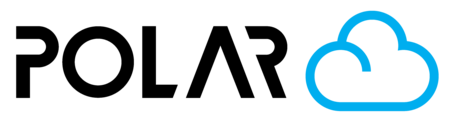Connect Your Bambu Lab to Polar Cloud Using OctoPrint
Outline
Use the official Polar Cloud × Bambu connection
This OctoPrint-based setup is now secondary. For the best experience (faster setup, stable connectivity, full feature support), follow our official integration guides. Use the OctoPrint method only if you already run Raspberry Pis and cannot use the official options.
- Recommended: Official integration for X1/X1C, P1 series, and A1 series.
- Use OctoPrint only if: you already have a Raspberry Pi + OctoPrint or your network policy requires it.

Choose Your Octoprint Device
- Raspberry Pi (preferred)
- Linux Computer
- Android Device (via Octo4a)
- Windows Computer
- Docker
Install and Configure Octoprint for Raspberry Pi (Preferred)
Start by burning (installing) the pre-configured Octopri image below. These images are a current version of Octopi and is compatible with the Raspberry Raspberry Pi 1A, 1A+, 1B, 1B+, 2B, 3A+, 3B, 3B+, 4B 1/2/4/8GB, Zero, Zero W, Zero 2 and 400.
Once you download the image, and burn it to your SD card for the Raspberry Pi, you will have to boot it and connect to it.
Note: If you are not using a Raspberry Pi, you will have to download and install Octoprint traditionally, and then install the plugins you need to print.
- OctoPrint-PolarCloud (Required)
- Octoprint-BambuPrinter (Required)
Finish Octopi Setup
Now that you've burned the pre-baked image to your Raspberry PI SD card, it's time to connect it to your network and "boot" your Raspberry Pi.
If You're Using Wifi..
You'll need to enter your WiFi Network's Name and Password in the octopi-wpa-supplicant.txt file that is now included on your SD card. Make sure you're using a proper text editor and not a word processor to edit the file, and to re-save it as a .txt file afterwards. More information and a full walkthrough here!
If You're Hardwiring via Ethernet..
Then all you need to do is plug it in and boot the Raspberry Pi. You can use an IP Scanner to find the new device once it's online, or if your computer supports bonjour, you can visit octopi.local in your browser.
Configure the Polar Cloud Plugin
- Click the WRENCH icon in the top bar
- Scroll down to PolarCloud in the left hand side
- Select your printer type from the first dropdown list (choose Cartesian for Bambu printers)
- Choose your Bambu Printer type from the Printer Make dropdown, which will be A1, P1S, etc.
- Click Register Printer
- In the popup, enter your Username and PIN (you can see how to find them here) and click "Register" to connect your printer.


Install The BambuPrinter Plugin (certain cases only)
The image we hosted above (or found here) only works for Raspberry Pi. If you are not using a Raspberry Pi, or already have OctoPrint setup and don't want to reimage, you can install the BambuPrinter plugin manually.
The BambuPrinter plugin is not yet in the OctoPrint Plugin Library. Which means it needs to be installed a little differently. You can do this by doing the following:
- Go to the Plugin Manager
- Click Get More (this button is hidden in the photo below, but it is marked by #2)
- Take the current URL from the jneilliii/OctoPrint-BambuPrinter repository, and enter it in the ... from URL section. Then click Install.
- As of the writing of this article, that URL is https://github.com/jneilliii/OctoPrint-BambuPrinter/archive/master.zip

Configure the BambuPrinter Plugin
- Download and setup OctoPrint based on the instructions above, choosing the best option for your situation. Then, install the BambuPrinter plugin. You'll probably need to reboot afterwards.
- Once you're in OctoPrint, click the SETTINGS wrench icon at the top
- Scroll down on the left, and choose the Bambu Printer plugin
- Choose your device type
- Enter your printer's IP Address (link here for instructions)
- Enter your printer's Serial Number
- Enter your printer's Access Code (link here for instructions)

IMPORTANT: Turn off "Sanity Check Tool Commands"
The Bambu line of printers uses certain commands (e.g. T1000) that get intercepted by OctoPrint, and keep the printer from starting a print correctly. Please turn this setting off!
- Settings Wrench Icon
- "Serial Connection" tab
- "Sanity Check Tool Commands", uncheck this box!

Start printing!
You are now able to add your Bambu Lab printer to your fleet of Polar Cloud printers! Easy, right?