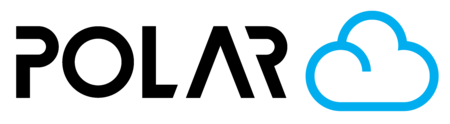Importing Students from .CSV
One of the many ways you can share your printers with students is to import the students into your school in bulk, using a .CSV (comma-separated values) spreadsheet!
Instructions
- Head to Dashboard > Members, then scroll down, and select "+ IMPORT STUDENTS FROM CSV"
- Download the provided .CSV template
- Follow the instructions in the section below, titled "Filling Out Your Template". Start by deleting the example data!
- Drag and drop or upload your finished .CSV file, and confirm the data is accurate and ready for import

Filling Out Your Template
Setting your .CSV up properly gives you the best shot at having all of your students (and other teachers, if you choose) successfully imported.
First, open the provided template in Microsoft Excel, Apple Numbers, or Google Sheets. Whichever you have access to and are most comfortable using.
From there, you'll need to find your student data that you want to import! Many popular LMS's and rostering systems will allow you to export your users into a format that should be compatible with the .CSV template provided. You just need first name, last name, and email address. YOU will get to decide what permission each user is assigned.
Start by Deleting the Example Data!

Paste Your Student Data

Enter in a Permission Level for Each User

When you're done, click Save or Export as .CSV! Your file is now ready for importing.
Importing Your Completed .CSV
Head back to the Polar Cloud page you were on and drag-and-drop your CSV or click to find it in your computer's filesystem.

Clicking "Table Layout" will show your data and let you make small changes before final import. If student member types were missed, you can choose the dropdown arrow to adjust and finalize.

When you're ready, click "Upload" and your students will be created!