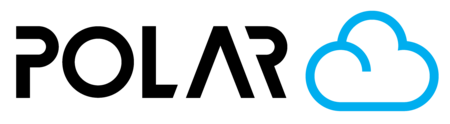Understanding Your Print Queue and Starting a Job
Outline
Once your object is ready to print, the Print Queue is where everything comes together. Whether you're using a shared school printer or managing your own fleet, the queue gives you visibility and control over what’s happening next.
Here’s how to understand your queue—and how to start a job with confidence.
🔄 What Is the Print Queue?
The Print Queue is a list of upcoming print jobs waiting to be started on a particular printer. If multiple users are sharing the same printer, this helps keep things organized and fair.
Each queued job includes:
The object name
The user who submitted it
The estimated print time
The submission date
The job status (Pending, Printing, Completed, etc.)
This helps you track your own prints and see where things stand in the order.
🧠 Who Can Start Jobs?
This depends on your role and the printer settings:
If you’re using a personal printer, you can start jobs directly.
If you’re part of a school group or classroom, the teacher or admin might need to approve your job.
Some setups allow students to submit jobs but require approval before printing—this keeps things safe and supervised.
✅ Starting a Job
To start a print job:
Go to the Printers tab and click on the printer you want to use.
You’ll see a list of queued jobs for that printer.
If you have permission to start a job, you’ll see a “Start Print” or “Approve and Start” button.
Click it—and your printer will begin printing!
If you’re seeing a job in the queue but can’t start it, you may not have permission—or another job may already be running. Talk to your group’s admin if needed.
📌 Tips for Managing Your Queue
Check the estimated time before starting a long print—some schools block out printers for the day if one job runs too long.
You can cancel your own jobs if you change your mind (before they start printing).
Admins and teachers can reorder, approve, reject, or prioritize jobs as needed.
🧰 Pro Tip: Use Job Descriptions
When submitting a print, you’ll see a place to write a short job description. Use this to say:
What the object is
Why you’re printing it (e.g., “Science project” or “Art class prototype”)
Any notes for the teacher or approver
This helps teachers and admins understand your intent and keeps things running smoothly.
🚦Status Definitions
Pending: Submitted but not yet approved
Approved: Ready to print
Printing: Currently running
Completed: Finished successfully
Rejected: Not approved (you may see a comment explaining why)
🎯 Summary
Understanding how the print queue works helps you make the most of your 3D printing time. Whether you’re managing a whole class or just your own projects, knowing how to start a job and what the queue is showing you will keep things smooth—and your prints rolling out on time.