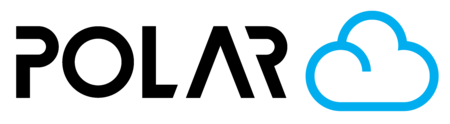PC-101: Sign In & Setup
Outline

The Polar Cloud requires that you create an account with the platform in order to upload objects, connect printers, and perform the basic tasks.

- Click Sign In
- Select a login provider with whom you have an account.
The Polar Cloud takes it from there, and automatically creates an account for you!
If you do not have an account with one of these login providers, no worries! It only takes a few minutes to create one or to link an existing email. Click here to see how.
Basic Navigation
Aside from what can be seen on the home page (Printers, etc.) your 3D Printing tools are found through the menu system.

- Home Button: If you're in a School/Library/Organization, it'll display that name here. Normal individuals will see "Polar Cloud".
- Explore: Where your Objects (STLs and other 3D Printing Files) are stored! For educational users, you'll find STEM Projects and Design Challenges.
- Connect: See your Schools and Groups listed here.
- Design: A quick summary of some recommended 3D Design Tools (CAD).
- Make: Get it printed! See the printers you own or have access to, and work with your print requests.
- Dashboard: As of right now, Dashboards are only available to Schools and Enterprises. Handle member management, commerce, inventory reporting, and settings.
- Cart: Add for-sale designs to your cart if you'd like to print them and support the designer.
- Notifications: Cloud default notifications will show up here. The bell is orange when you have an alert.
- Account Dropdown: Shows your Profile, Settings, and
- Upload: Upload an object to put it into your Polar Cloud repository, or to send it to a printer. Tip: You can also upload from the Explore > Objects page, or from the printer's Build Plate page.
Profile Setup
By clicking your Account Dropdown > Settings, you can fill out your profile, manage your subscription, and change your alert settings (notifications).

Notifications
If you do nothing else, make sure to head to the NOTIFICATIONS tab and choose which alerts you'd like to receive. Check out the help article beneath the photo.

Setting up your Notifications

Printer Access
In order to 3D print, you either have to connect a printer of your own, or get access to one through joining a School, Group, Class, Club, Library, or Organization.
Connect a Printer
Flashforge private-labels a number of other printers available on the market. For those that ship with Polar Cloud Enabled firmware, learn how to connect them here so you can view your camera and start sending prints.

Joining A School
So your school has a 3D printing program on the Polar Cloud. Lucky you! Trust us, you will love creating computer-aided designs using Tinkercad or other tools. There is no limit to your imagination! You have your own personal library on the Polar Cloud to store your designs (also called "Objects"). You can export your Tinkercad creation directly to your Polar Cloud library. From there, you can share with your teacher, even publish to the Polar Cloud Community and best of all, you can transform the design you created into an actual, physical 3D printed object. You simply use the Polar Cloud to select and send your Object to the School's 3D Printer either directly or with the Job Request system. You can Do It! And your teacher and friends at the Polar Cloud Academy are here to help. To get started, simply following the learning path below and you will be on your way! Happy Printing 😎

Joining Your School - If You Don't Have Access!

Next Steps 🚀
That's it for basic setup! You're ready to create your first print or submit a job request.
How to 3D Print An Object on the Polar Cloud

Creating a Job Request