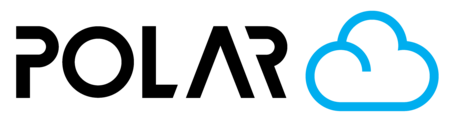Multi-Tier Advanced Printing Program: All Different Types of Access!
Outline

This is the optimal result for any printing program. It involves and engages students of all experience levels and shares the workload with capable students.
- Novice students submitting print requests to the school
- Experienced students adding their own jobs directly to the printer's queue
- Student managers helping the students get their jobs printed
- All member types being Promoted/Demoted as necessary
- Teachers watching to monitor access
Simply turn on all member types, and import/add students!
To Print
Your Students Will..
- Sign in with their own accounts
- Upload objects, or import them directly from Tinkercad
- Click 3D Print > My School
- Follow along via notifications, or by going to Make > My Outgoing Requests.
Your Experienced Students Will..
- Sign in with their own accounts
- Upload objects, or import them directly from Tinkercad
- Click 3D Print > My Printer
- Make necessary modifications, choose an available printer, and click PRINT to add their job to the queue.
Your Student Managers Will..
- Go to Make > Manage My Lab
- Select some jobs for printing
- Send them to the school's printer(s)